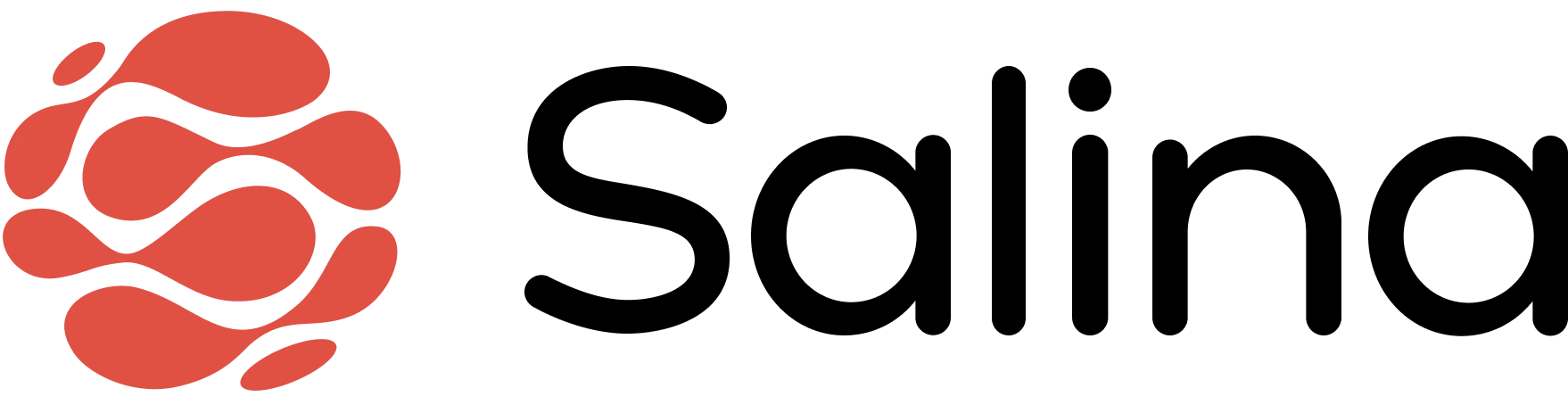In this article
Converting spoken content to text is the first step in making your ideas accessible. Upload and Transcribe your audio and video recordings into editable text that you can refine, translate into any of 85+ languages, and transform into different formats. This feature saves you time and helps you capture valuable content from meetings, interviews, and presentations for broader use throughout Salina.
Transcription Basics
Converting speech to text has traditionally been time-consuming and error-prone. Salina solves this by using advanced AI to recognize speech patterns and convert them to text with remarkable accuracy.
Salina Transcription operates through four key components:
- Speech recognition system: Processes clear audio into accurate text, capturing the nuances of natural conversation
- Speaker identification: Distinguishes between different voices in conversations, making multi-person recordings clear and organized
- Timestamp alignment: Connects text to exact moments in your recording, enabling synchronized review and editing
- Language processing: Handles punctuation and basic formatting, reducing the need for manual editing
Here’s how to get started:
Step 1: From the Salina Dashboard select “Upload and Transcribe a Video” in the center panel

Step 2: Click to upload or drag and drop your audio/video file

Step 3: Click “Upload” to start the automatic transcription

⏳ Wait briefly while Salina processes your file (a 60-minute recording typically takes just minutes)
Step 4: Enable speaker detection once transcription completes
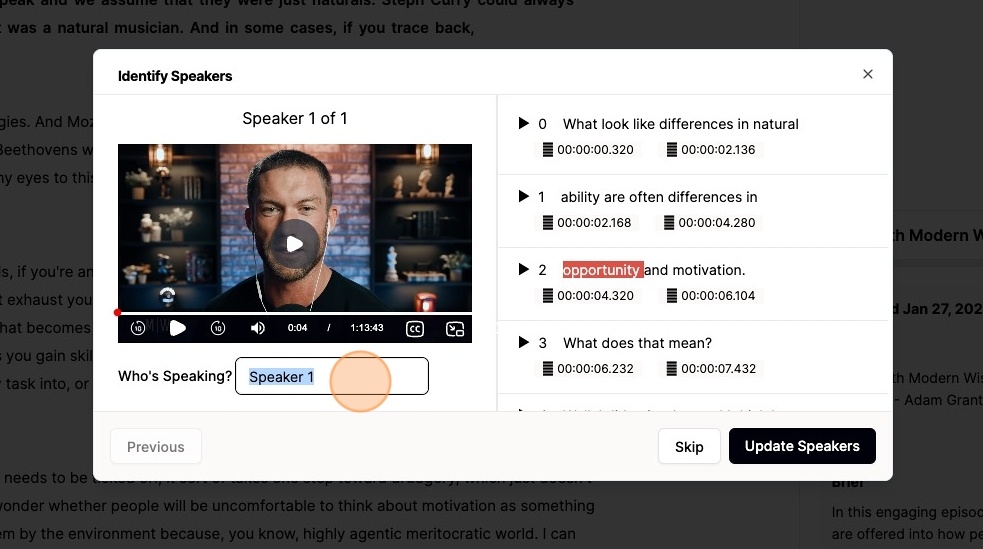
Time Required: Approximately 2-3 minutes to process the recording, plus transcription time (typically 5-10 minutes total)
Key Functionalities
Automatic Transcription
- Description: Salina converts speech to text across multiple accents and audio qualities, eliminating tedious manual typing.
- Usage instructions: Simply upload your file and Salina handles the rest—no manual typing required.
Speaker Detection
- Description: Automatically identifies different speakers in your conversation for clear, professional transcripts.
- Usage instructions: After transcription completes, enable speaker detection and assign names to each detected voice.
Synchronized Playback
- Description: Review your transcript alongside video playback with real-time highlighting to easily correct any inaccuracies.
- Usage instructions: Click any word in your transcript to jump to that exact moment in your video or audio.
Multiple Viewing Options
- Description: Choose the perfect format for your specific content needs.
- Usage instructions: Select between paragraph view (default), closed caption mode, sentence view, or chapter view from the display options menu.
Best Practices
Creating the most effective transcripts requires a few smart approaches. Follow these recommendations to get the most from Salina Transcription:
For optimal audio quality:
- Upload the highest quality audio files possible for the most accurate results
- Minimize background noise and speaker overlap in your recordings
For better organization:
- Name your speakers during review for more meaningful transcripts
- Select the appropriate view mode based on your content type and end goals
For accuracy:
- Review your transcript while listening to catch any specialized terms that might need correction
- For technical content, create a custom dictionary of industry terms
Limitations or Considerations
Technical Requirements
- Compatible file formats: MP3, WAV, FLAC, WMV, MP4, AVI, and MOV formats
- For best performance, keep individual files under 2 hours in length
Performance Factors
- Extremely noisy backgrounds may reduce transcription accuracy
- Technical terminology and strong accents might require additional review