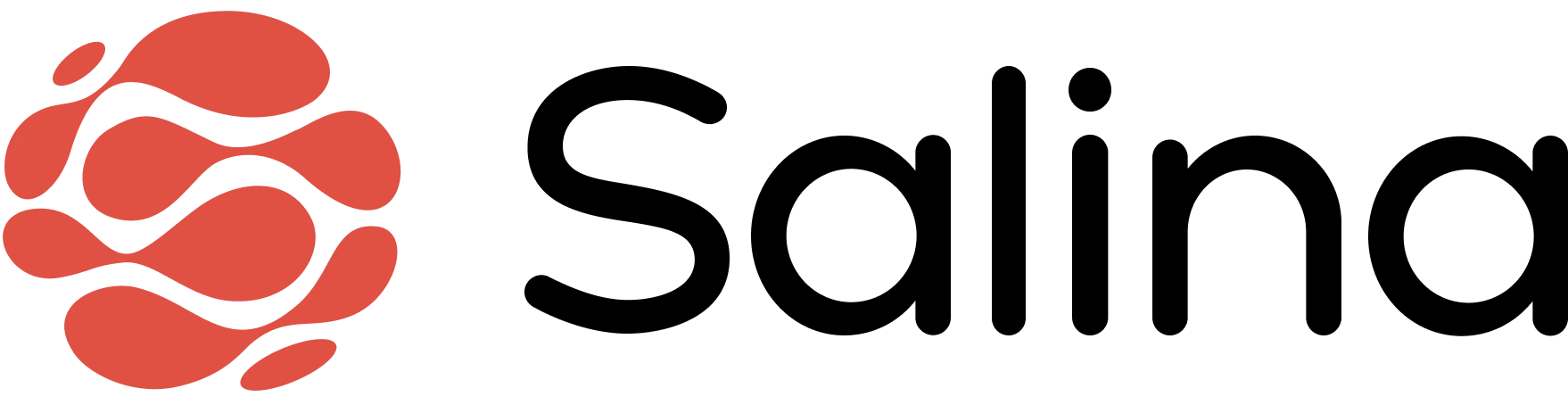Table of Contents
- Transcript Editing
Personalizing your Transcript
Change the transcription to suit your needs, edit the generated transcription to fit the exact uses for you!
- Editing Closed Captions
- Deleting Transcript Sections
- Adding Transcript Sections
Editing Closed Captions
Generated transcripts can make mistakes, correct any mistakes or enhance the transcript yourself with the editing feature
Transcript Editing
- Select Closed Captions
- Choose the portion of the transcript you want to edit
- Click the text and the editing field will open
- Edit your transcript
Deleting Transcript Sections
If you’re unhappy with how certain portions of the transcript turned out, you can delete it entirely from the transcrption!
Delete Sections
- Select Closed Captions
- Hover over selected transcript sectoin
- Click Trash icon
- Transcript section will delete
Add Section
Create your own custom sections to your transcript, perfect for any missed or personalized sections
Add Sections
- Select the Scrubber
- Select the + button when prompted in the scrubber
- Custom transcript field will appear