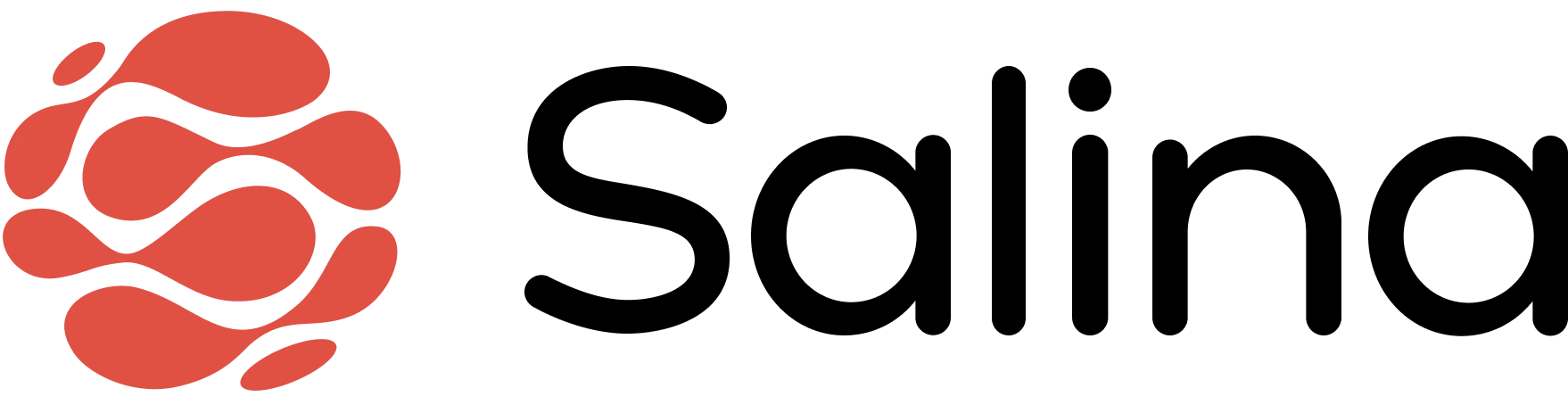In this article
Searching through lengthy documents or rewatching videos to find specific information is time-consuming and inefficient. The Upload and Chat feature of Salina Assistant solves this by allowing you to have conversations with your files, extracting relevant information through simple questions rather than manual searching.
How to Chat with Your Files
Getting meaningful information from your files typically requires careful reading or viewing. Salina simplifies this process by allowing you to interact with your content through conversation, just as you would ask a colleague about a document they’ve read or a video they’ve watched.
The file conversation process includes these elements:
- Document interaction: Ask questions about any part of your text documents
- Video interaction: Query specific moments or concepts in your video content
- Natural conversation: Use everyday language to ask about your files
- Contextual responses: Receive answers that directly address your specific questions
- Suggested questions: Get prompted with relevant questions to ask about your content
Getting Started Your Salina Assistant
Accessing your files through conversation should be simple and fit naturally into how you work. The Salina Assistant provides multiple ways to upload and start engaging with your content, whether you’re just beginning a conversation or already chatting.
You can upload files through:
- Homescreen upload: From the center panel of the homescreen
- In-chat upload: During an existing conversation
Step 1: For your dashboard: Click on “Upload and chat with your file” in the center panel.

Step 3: Select your file using the drag and drop box or browse from your computer

Step 3: The chat will begin with a brief summary of the uploaded file. Then you can ask your first question.

Key Functionalities
Understanding what you can actually do with your uploaded files helps you maximize the feature’s potential. The Chat with Your Files feature in Salina offers specialized functionality for different file types and provides assistance when you’re unsure what to ask.
Document Chat functionality:
- Ask natural questions about text files, reports, and documents
- Request specific information from any section of your document
- Follow up with additional questions for deeper exploration
Video Chat functionality:
- Query specific moments, techniques, or concepts within videos
- Ask for explanations or clarifications without rewatching content
- Explore video content through conversation rather than scrubbing through footage
Suggested Responses functionality:
- Access AI-generated query suggestions tailored to your file content
- Select response pills for instant, optimized questions
- Use suggestions as starting points for deeper exploration
Best Practices
Getting the most value from your file conversations requires effective questioning techniques. These best practices help you extract the most relevant information efficiently.
Improve your file conversations with these approaches:
- Begin with broader questions before diving into specifics
- Use natural, conversational language instead of keywords
- Utilize suggested response pills when unsure what to ask
- Build follow-up questions that reference previous answers
- Be specific when seeking particular information (e.g., reference sections or timestamps)
Limitations or Considerations
Understanding the boundaries of the Chat with Your Files feature helps set appropriate expectations and develop effective workarounds. These limitations are important to consider when planning your file interactions.
Be aware of these constraints:
- File types are limited to:
- Documents: PDF, DOCX, XLSX, PPTX, TXT
- Media: AAC, AVI, FLAC, FLV, M4A, M4V, MOV, MP3, MP4, OGG, OGV, WAV, WEBM, WMV
- Complex visuals or charts may not be fully interpreted
- Highly technical or specialized content might require more precise questioning
- Video analysis depends on audio quality for optimal results
- Processing time increases with file size
FAQs
Users often have common questions about how Chat with Your Files handles different scenarios. These answers address the most frequent concerns and help users understand the feature’s capabilities.
Q: Can I upload multiple files at once? A: Currently, files must be uploaded individually for optimal processing.
Q: Does Salina retain my uploaded files? A: Your files remain accessible within your conversation history.
Q: Can I ask questions that compare information across different sections? A: Yes, Salina understands the entire content and can make connections between different parts of your file.
Q: What should I do if Salina doesn’t understand my question? A: Try rephrasing your question or use one of the suggested response pills.
Q: How specific can my questions be? A: You can ask about general concepts or very specific details within your file.