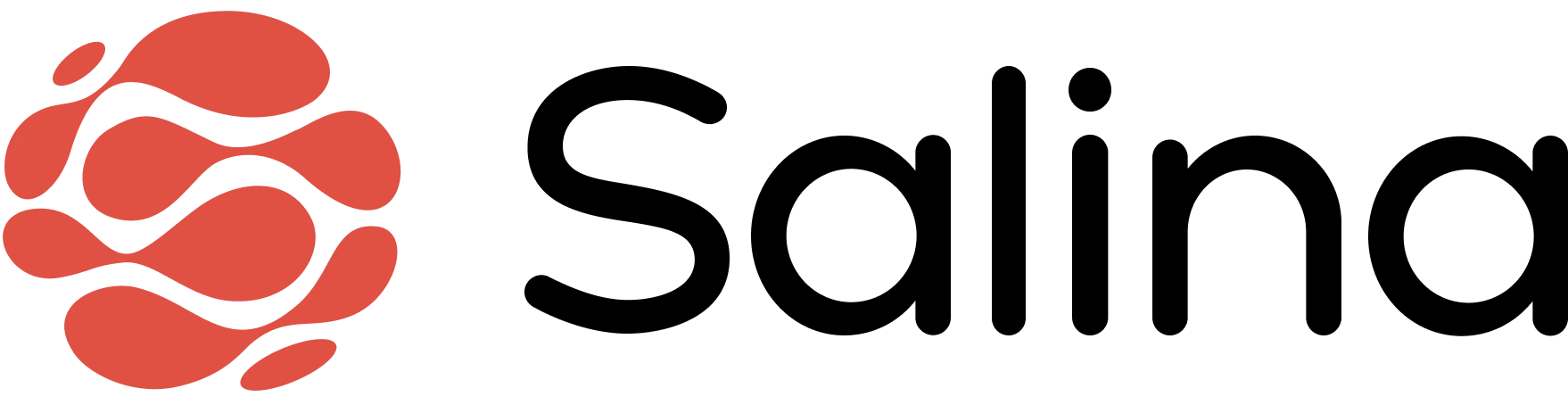In this article
Your Salina dashboard serves as your central command center for managing projects, accessing features, and starting new chats. This guide will walk you through the practical aspects of using your dashboard efficiently, helping you make the most of Salina’s features.
Dashboard Layout and Navigation
Quick Actions Panel (Top)
Customize your workspace and manage your account from the top navigation bar.

Your Salina Profile
- Access your account settings, subscription details, and billing information
- Update your preferences and personal details
- Track your usage and manage your plan
Dark Mode Settings
- Switch between light and dark themes for comfortable viewing
- Reduce eye strain during extended work sessions
- Perfect for late-night content creation
Content Processing Hub (Center)
Your primary workspace puts powerful content transformation tools at your fingertips. Start your project through any of these quick-access points.

Media Processing
- Click to launch the upload zone for your audio and video content
- Track progress with real-time status updates as your media transforms
- Supported video and audio formats: AAC, AVI, FLAC, FLV, M4A, M4V, MOV, MP3, MP4, OGG, OGV, WAV, WEBM, WMV
Document Processing
- Click to open the upload area for your text-based content
- Instantly prepare your documents for processing
- Supported Document formats: PDF, DOCX, XLSX, PPTX, TXT
Quick Access to Agents
- Explore specialized agents crafted by our expert prompt engineers
- Choose from a curated selection of tools designed for specific content tasks
Chat With Salina Assistant (Center)
Transform how you interact with your content through intelligent conversations. Upload files to extract insights instantly, or explore specialized search modes to deepen your research.

Start by choosing one of two approaches:
File-Based Interactions
- Upload any file to start a conversation about its content
- Ask specific questions to extract key information and insights
Search Modes
- Choose your research focus:
- Academic: Access scholarly sources for in-depth research
- Web: Gather comprehensive information from across the internet
- Social: Analyze trends and conversations from social platforms
Workspace Organization (Left Panel)
Access and organize all your work with Salina’s intuitive navigation sidebar. Keep your projects, files, and insights neatly arranged for maximum productivity.

Access Previous Chats
- Access your conversation history, including AI interactions, research discussions, and content analyses
- Search through past conversations to quickly find important insights
Organize Your Files
- Browse and manage all your uploaded content in one place
- Directly access chats, transcriptions, and organize files into folders
Manage Your AI Agents
- View and manage your collection of AI assistants, both pre-built and custom
- Access specialized agents for different tasks like content creation, research, and translation
Edit and Create Notes
- Store and organize important information, insights, and action items collected from your Chrome extension or created in the Salina App
- Create, edit, and categorize notes for easy reference
Public Agents (Scroll Down)
Discover and leverage AI solutions created by Salina’s expert community. These pre-built agents help you tackle specific content challenges without having to build workflows from scratch.

Was This Article Helpful?
We value your feedback, please let us know by visiting the Feedback section within Salina to share your feedback, report a bug, or suggest a new feature.