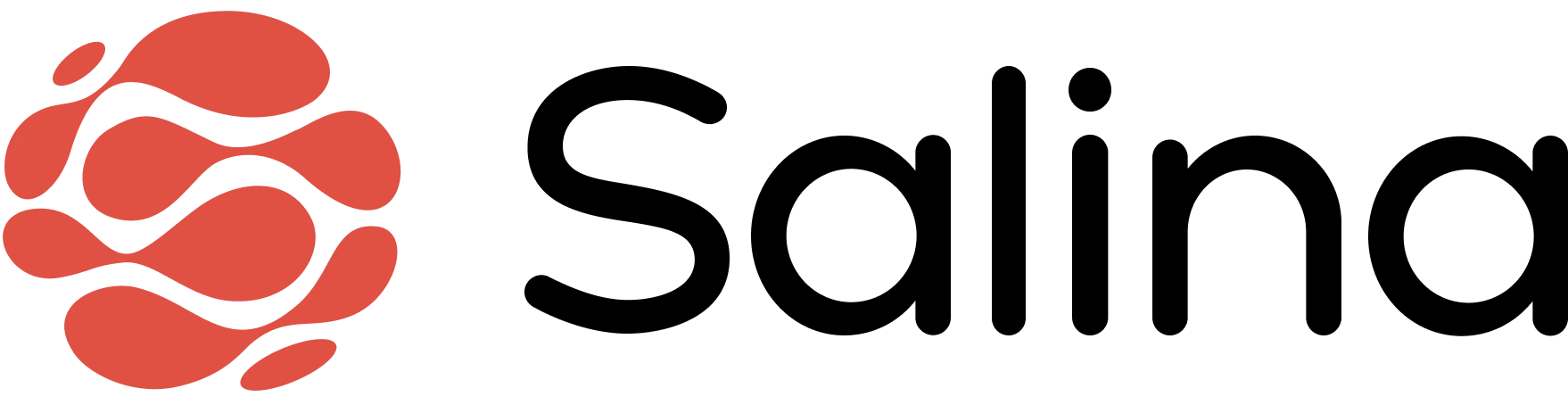In this article
Got amazing audio or video content that deserves a bigger audience? Make with AI transforms your existing recordings into a variety of fresh formats with just a few clicks. Think of it as your personal content studio that turns one brilliant idea into many different performances – all while you sit back and enjoy the show.
Turning One Piece of Content into Many
Once you’ve uploaded your audio or video file and generated a transcript, you’re ready to transform that content into multiple formats. Here’s how to turn your transcript into engaging content for any platform:
Step 1: Select Your Agent and Generate Content
- Browse the pre-built agents in the left column
- Choose the format that best fits your needs (social posts, blog article, newsletter, etc.)
- Fill in the required user input fields (they’ll vary depending on your selected agent)
- Click the Generate button

Step 2: Refine Your Content
- Review the generated content
- Click Regenerate if you’d like a different version (you can modify your inputs first!)
- Use the Copy button if you’re happy with the draft.
- Access all previous generations in History
- Edit then Copy to save text to your clipboard.

Step 3: Save Your Content to Notes
- Click Save to Notes to store your generated content in your account
- Access your saved content anytime from your Notes section
- Pro tip: Give your note a descriptive title for easy reference later!

Tips and Best Practices
- Start with high-quality original recordings – clearer audio leads to better transformations
- Be specific and detailed in your input fields about your target audience and content goals
- Try generating multiple versions with slightly different inputs to find the perfect match for your style
- Use the right column toggles to view your original video/transcript alongside your new content for comparison
Troubleshooting
Problem: My generated content doesn’t match my brand voice. Solution: Add specific and detailed tone instructions in the input fields, such as “professional but conversational” or “inspiring and motivational.”
Problem: Some information from my original content is missing. Solution: Toggle on the transcript viewer in the right column to compare, then regenerate with specific instructions to include key points.
Problem: I can’t find my previous generations. Solution: Click on the “History” toggle above the results area to access all your past content generations.
Conclusion
Congratulations! You’ve just multiplied the value of your original content without multiplying your workload. Your audio or video recording is now ready to shine across multiple platforms, reaching new audiences and driving more engagement. Next time you create a video or audio piece, remember – it’s just the beginning of your content journey!