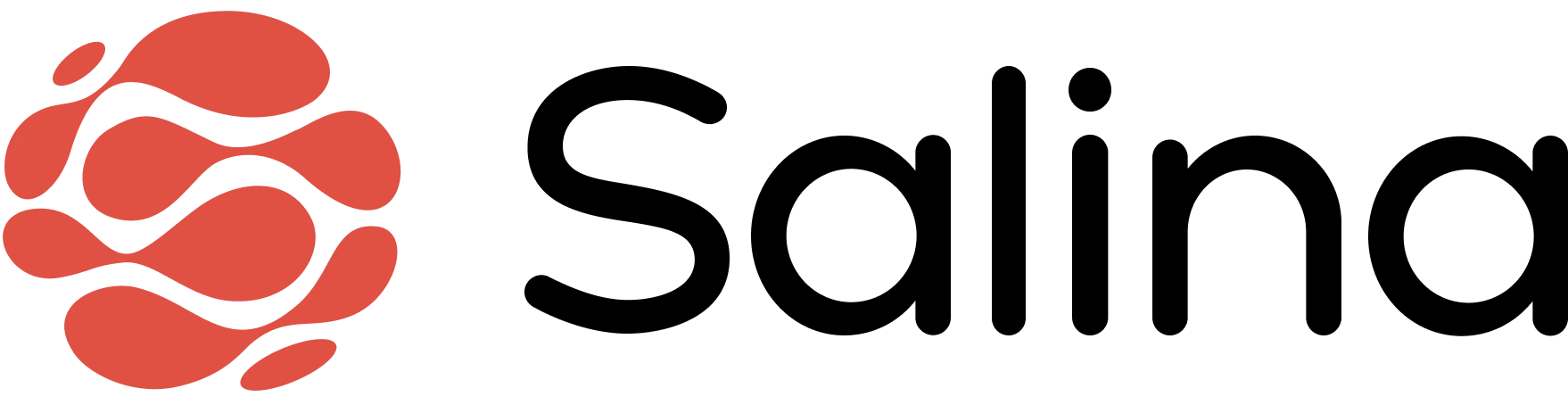In this article
The Salina Chrome Extension transforms scattered online research into organized inspiration with a single click. It saves web pages, captures text snippets, and collects screenshots in one accessible space—eliminating tab overload and making everything searchable through smart tagging. By syncing automatically with the Salina Web App, it creates a seamless bridge between gathering information and creating content. Never lose valuable online research again or waste time searching through dozens of open tabs.
Quick Start Guide
Want to start using Salina Extension right away? Here’s how to get up and running in three simple steps:
Install the extension from the Chrome Web Store and create your free Salina account

Click the Salina icon in the side panel tab when you find a page you want to save, and in the top panel to change settings.

Choose to save the page, take a screenshot, or highlight text to turn into notes

That’s it! Your research is now stored in your Salina workspace, ready to be organized and used in your projects.
How Salina Extension Works
The Salina Extension is your personal research assistant, capturing and organizing web content right where you find it.
Key components:
- Page saver: Stores web pages with their original formatting and links
- Batch save: Handles multiple open tabs at once to reduce clutter
- Screenshot tool: Captures visual elements from any web page
- Text highlighter: Converts highlighted text into saved notes
- Sync feature: Connects all saved content to your Salina Web App account
Key Functionalities
Function 1: Research Collection
- Save individual pages or multiple tabs simultaneously
- Capture screenshots of important visual elements like charts, diagrams, and infographics
- Access all saved content from any device with your Salina account
Function 2: Organization and Retrieval
- Create custom collections for different projects or research topics
- Apply tags to categorize and connect related notes
- Add notes to provide context or additional insights
- Search across all your content with powerful filtering options
Function 3: Integration with Salina Web App
- Access your web research in your main Salina workspace without switching between tools
- Convert collected research into drafts and outlines with a consistent workflow
- Leverage Salina’s AI tools to automatically summarize saved articles and extract key information
- Maintain all your project materials in a single ecosystem, eliminating the need to copy-paste between applications
Best Practices
- Create project-specific collections before starting research to keep information organized from the beginning
- Use consistent tagging conventions like “source,” “statistics,” or “quotes” to make searching easier later
- Add brief context notes when saving content to remind yourself why it matters for your project
- For in-depth research projects, save the methodology pages alongside results to maintain complete context
- Highlight key statistics or quotes directly on web pages instead of copying to another document
- Use batch save for related articles to quickly capture an entire topic’s worth of research at once
- For complex topics, create separate collections for different subtopics, then use common tags to connect related information
Real-World Examples
For Content Creators: When researching a new article, save competitor content with the tag “competition,” save statistics with “data,” and save inspirational pieces with “ideas.” This creates an instant content brief.
For Students: When writing a research paper, highlight key quotes directly on source pages and add notes about which section of your paper they’ll support. This creates an outline as you research.
For Market Researchers: When analyzing trends, use the screenshot feature to capture charts and data visualizations, then organize them by time period in separate collections for easy comparison.
Limitations or Considerations
- Some dynamically-loaded content may not capture perfectly, especially on websites using complex JavaScript frameworks
- Very large pages with extensive multimedia content might take longer to save
- Private or login-protected content requires you to be logged in when capturing
- Currently available for Chrome browsers only (with Firefox and Safari versions in development)
- Some websites with strict content security policies may limit certain capture functions
- Page captures represent a snapshot in time and won’t update if the original source changes
FAQs
Q: Can I access my saved content without an internet connection?
A: No, the Salina Extension requires an internet connection to access your saved content.
Q: Does the extension slow down my browsing experience?
A: The Salina Extension is designed to be lightweight and only activates when you need it.
Q: How do I organize content across multiple projects?
A: Create separate collections for each project and use tags for cross-project themes.
Q: How is my data secured when using the Salina Extension?
A: All saved content is encrypted during transfer and storage, with access limited to your account credentials.
Q: Are there any limits to how much content I can save?
A: Free accounts can save up to 100 pages per month, while paid plans offer increased or unlimited saving capacity.
Q: Will websites know when I’m using Salina to save their content?
A: No, the extension works within your browser and doesn’t notify websites when you save content.