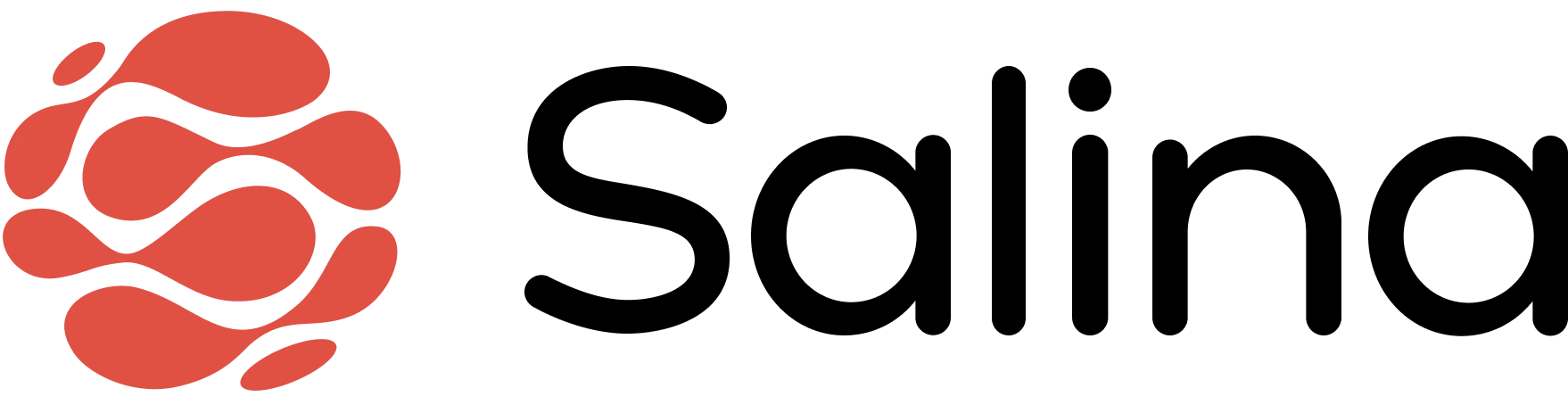In this article
Ever feel like you’re drowning in open tabs? The Salina Chrome Extension is your digital lifeguard, ready to rescue valuable web pages with just a click. Think of it as your personal research assistant that never sleeps, capturing and organizing online content exactly when inspiration strikes. Let’s turn your browser from a chaotic information firehose into a well-organized research powerhouse!
Saving Web Pages with Salina
Open Extension While on the Current Page
- Click the Salina tab in the right panel

Choose Your Save Option
- Click the Save Current Page button to capture the current web page
- Alternatively, use the Multi-Tab Save option if you want to save multiple open tabs at once
- For specific content, use the Screenshot or Highlight Text and copy option.

Select Tabs You Want to Save
- Select the web pages to Save.
- Click on X to remove the tab from the list.
- Click Save Tabs to create a new note per tab saved.

Add Organization Details (Optional but Recommended)
- Add Tags: Tags are automatically added. Add relevant keywords as needed
- Add Notes: Click on the Edit icon to include why this page matters to you or key takeaways

Access Your Saved Page in Salina
- Click on the shortcut to open the note directly in Salina.

Tips and Best Practices
Create project-specific folders before starting your research session – think of them as digital file folders that never get coffee stains.
Use consistent tagging conventions to create your own organizational system – future you will be incredibly grateful.
Save important pages immediately rather than keeping tabs open “just in case” – your browser (and computer memory) will thank you.
For research-heavy projects, use the batch save feature to capture multiple related pages at once – it’s like a productivity superpower.
Troubleshooting
Problem: The page isn’t saving correctly or appears incomplete
Solution: Make sure the page has fully loaded before saving. For dynamic content, scroll through the entire page once to ensure everything renders properly.
Problem: Can’t see your saved page in the Salina Web App
Solution: Check your internet connection and refresh the Salina Web App. Verify you’re logged into the same account you used with the extension.
Problem: Too many saved pages making it hard to find what you need
Solution: Use collections and consistent tags religiously! The search function in Salina can help you quickly filter through your saved content.
Conclusion
Congratulations! You’ve mastered the art of saving web pages with the Salina Chrome Extension. No more lost tabs or forgotten research – your valuable online discoveries are now neatly organized and accessible whenever inspiration strikes. Your browser just got a serious productivity upgrade!