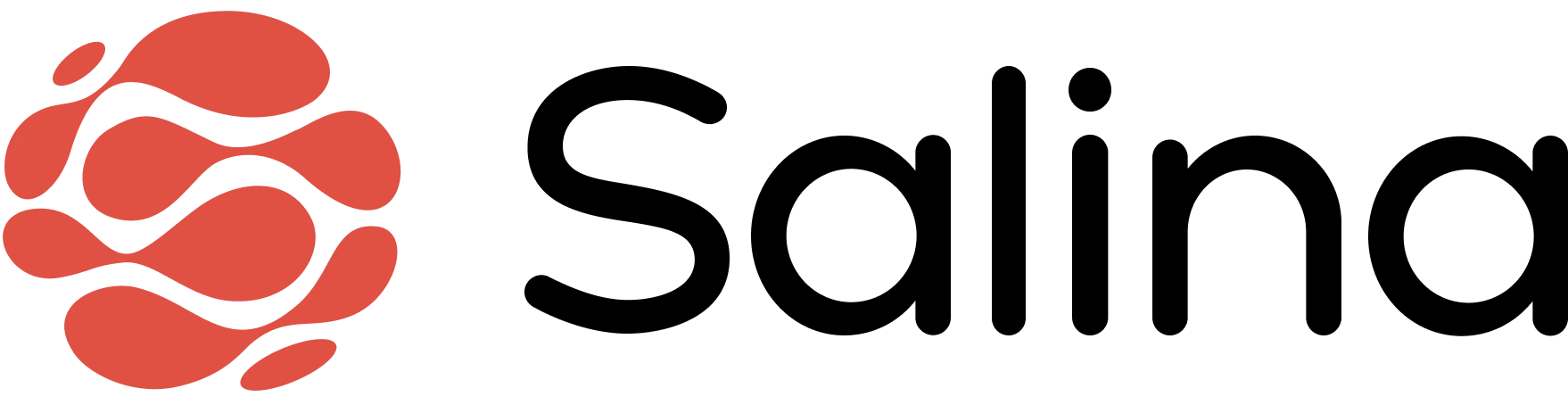In this article
Discover how to create the perfect research workflow by combining Salina’s powerful tools. In this guide, you’ll learn to use the Chrome Extension and Research Assistant together to discover, save, organize, and synthesize information from across the web—all without losing track of your sources or drowning in tabs. Master this integrated approach and turn hours of disorganized searching into a streamlined research process.
Building Your Ultimate Research Workflow
Set Up Your Research Folder
- Open the Salina Web App
- Click the Notes icon in your left navigation bar
- Create a new folder by clicking + Create Folder
- Name your collection something relevant to your research topic
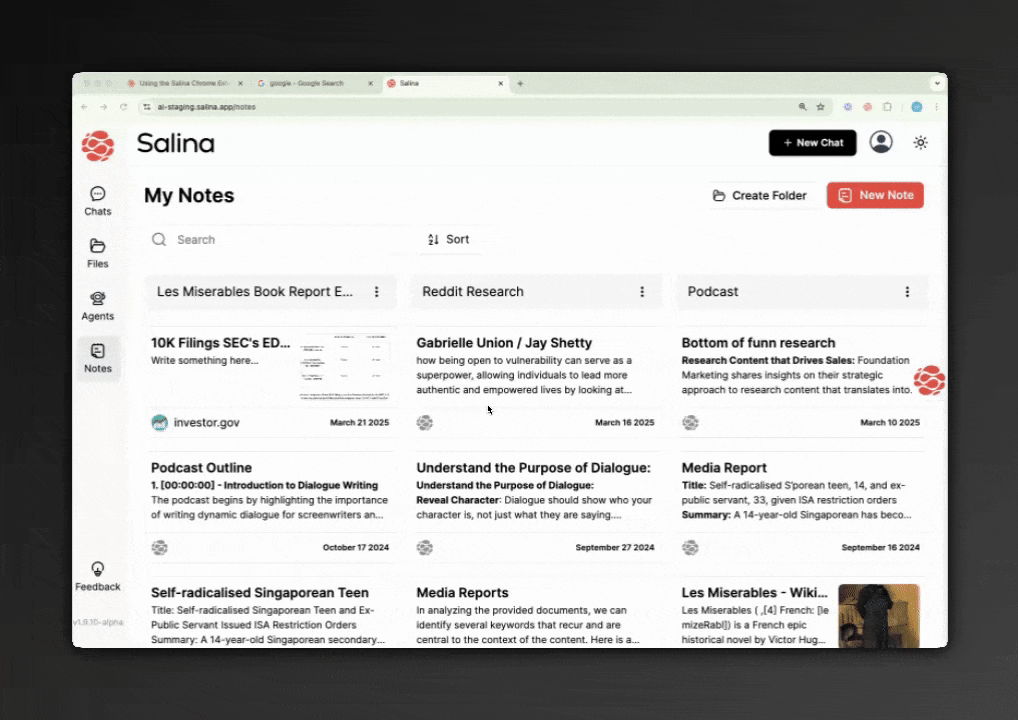
Begin Your Research with Research Assistant
- Start a conversation with Salina Assistant
- Hover over the Salina Assistant tab to display websearch options
- Select your preferred source (Web, Arxiv, Reddit, YouTube, X, or TikTok)
- Enter your search query
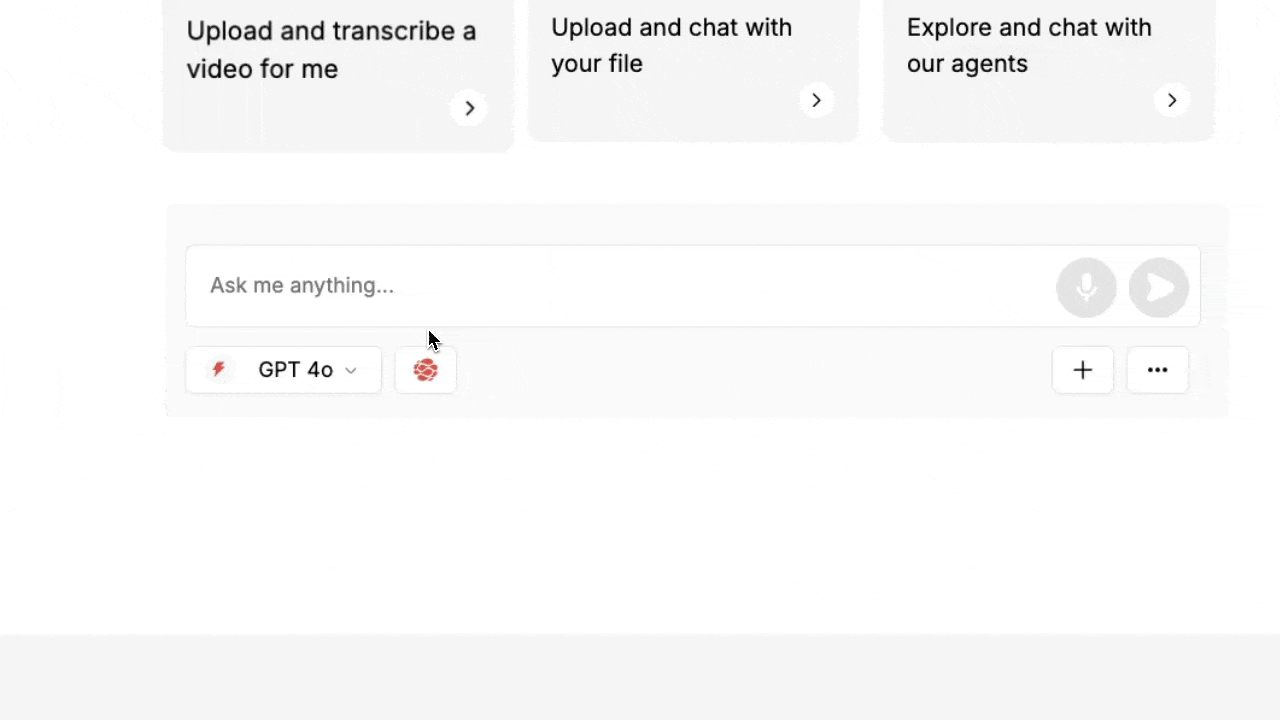
Save Valuable Research Findings
- When you find useful information in your search results, click the Salina icon in your toolbar
- Choose to Save Page to capture the entire article
- For key statistics or passages, highlight the text and click Save Highlight
- For visual data, use the Screenshot tool
- Add relevant tags and select your research collection
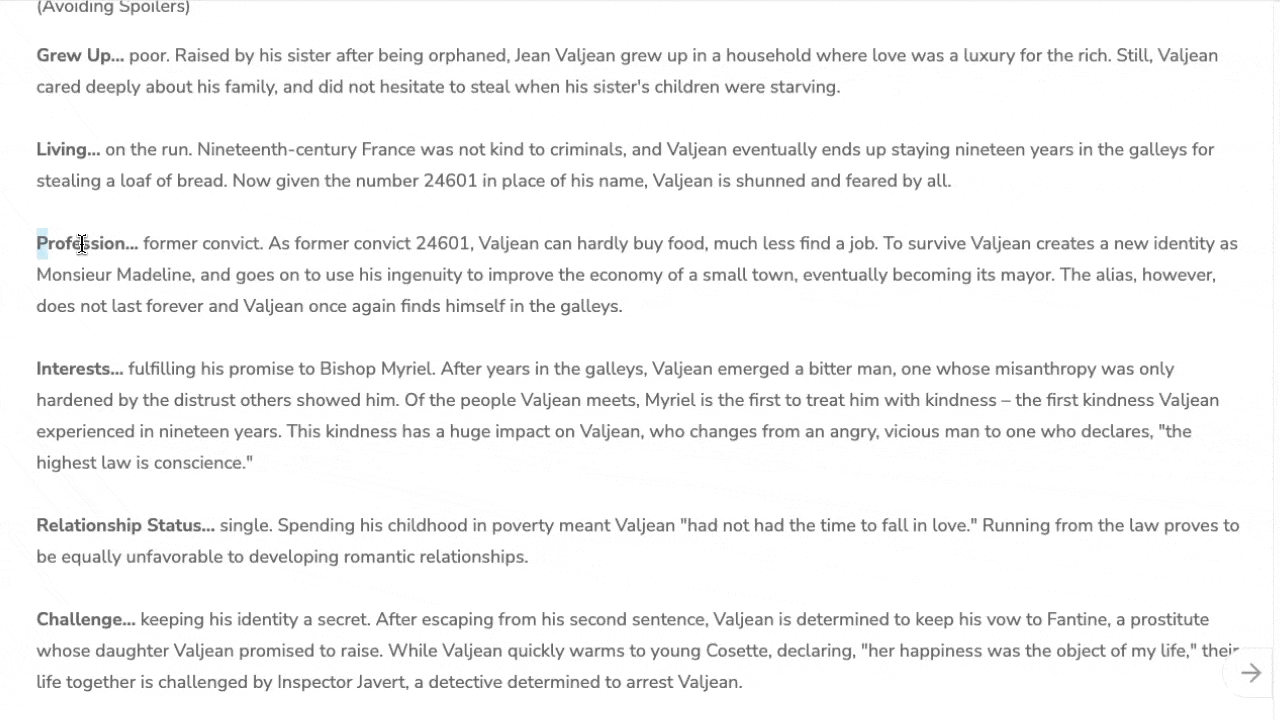
Upload Your Notes to Chat
- Navigate to your saved notes
- Click the Chat With Note button at the top of any note
- Select an existing chat from the dropdown menu or create a new one
- Watch your note appear in the chat, ready for discussion and AI analysis
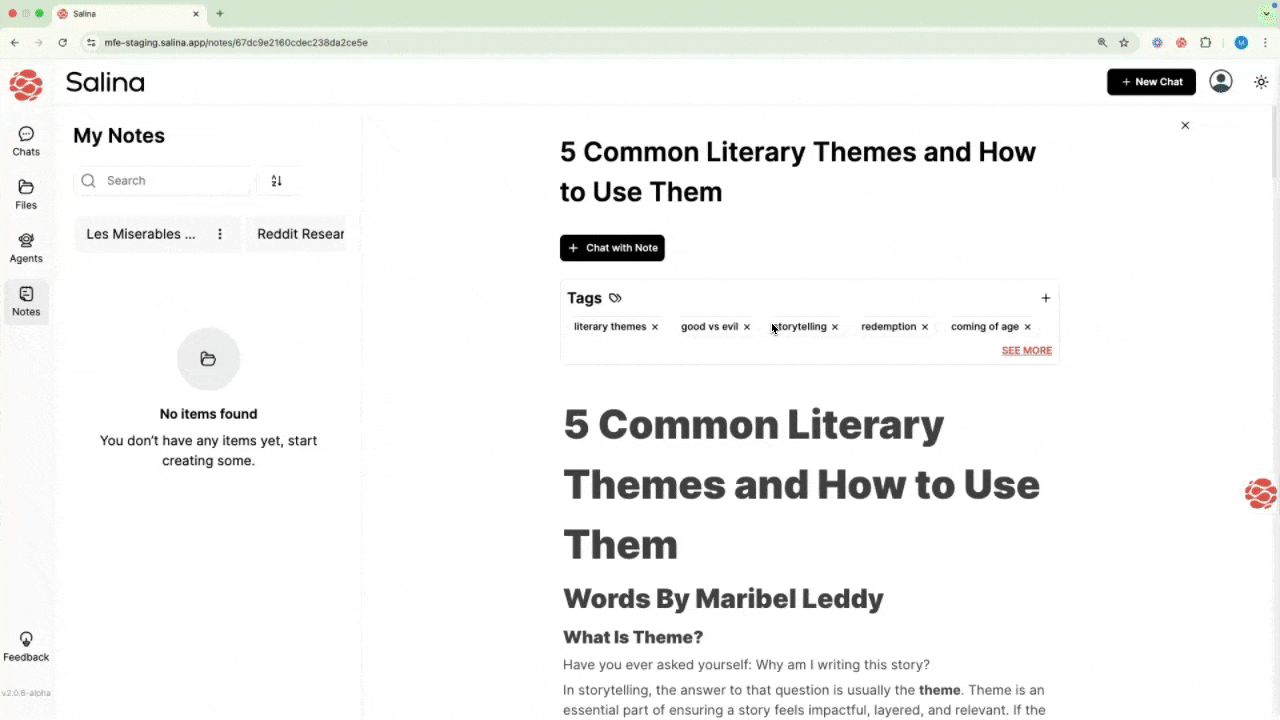
Continue Research with Targeted Questions
- Return to your Research Assistant conversation
- Ask follow-up questions based on your findings
- Use the Link Collection at the bottom of results to explore additional sources
- Save new valuable information using the Chrome Extension
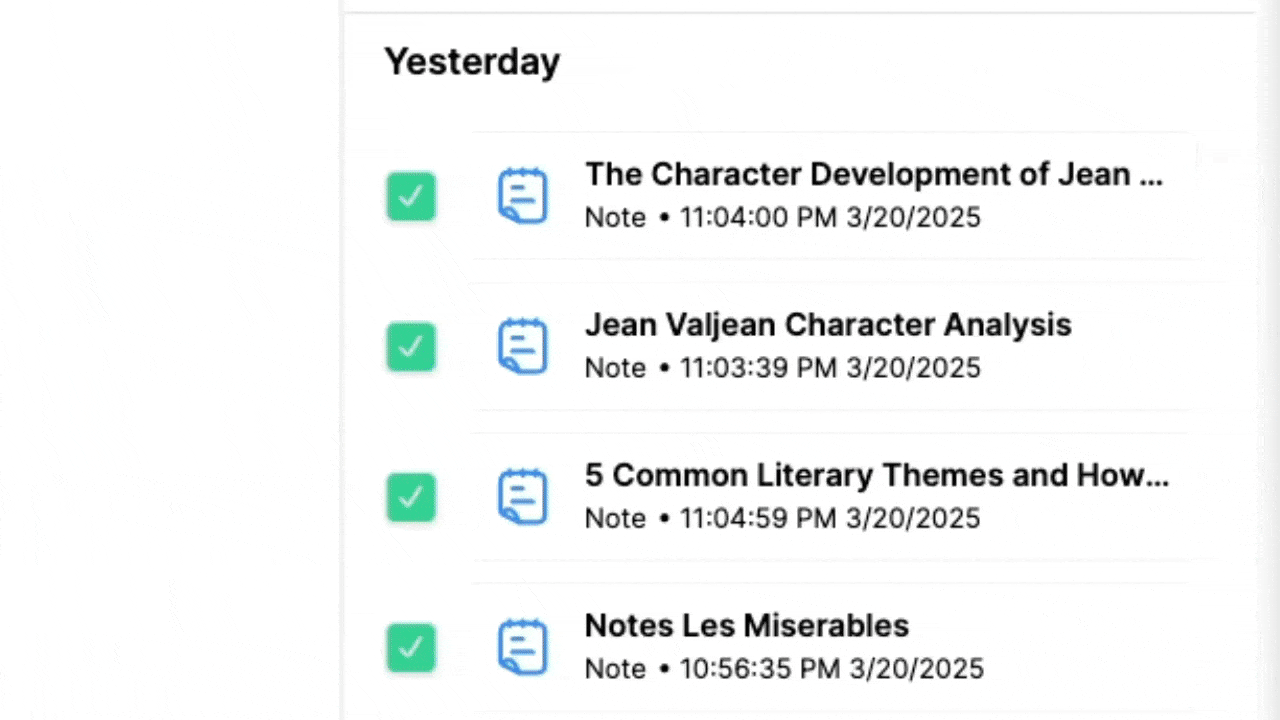
Tips and Best Practices
- Create separate collections for different subtopics within your research project—think of them as digital file folders that actually make sense
- Use consistent tags across both platforms (like “primary source,” “statistics,” or “examples”) to create a searchable research database
- When using Research Assistant, ask for specific information rather than broad topics—it’s like the difference between asking for “food” and asking for “the best pizza place within walking distance”
- Save the methodology pages alongside results when researching academic topics—context is your research best friend
Troubleshooting
Problem: Research Assistant results don’t match what I saved with the Chrome Extension
Solution: These are separate but complementary tools. Use Research Assistant to discover new information, then save and organize it with the Chrome Extension. Think of Research Assistant as your explorer and the Chrome Extension as your curator.
Problem: I can’t find my saved content
Solution: Check that you’re logged into the same Salina account on both the Chrome Extension and Web App. Your digital memory only works when everything’s connected!
Problem: The extension isn’t capturing dynamic content
Solution: For websites using complex JavaScript, try scrolling through the entire page before saving to ensure all content loads properly. It’s like letting the page take a deep breath before you capture it.
Conclusion
Congratulations! You’ve now mastered the art of integrated research using Salina’s powerful duo. By combining the discovery capabilities of Research Assistant with the capture and organization features of the Chrome Extension, you’ve created a seamless research workflow that would make even the most seasoned librarians jealous. Your days of tab overload and lost information are officially history.