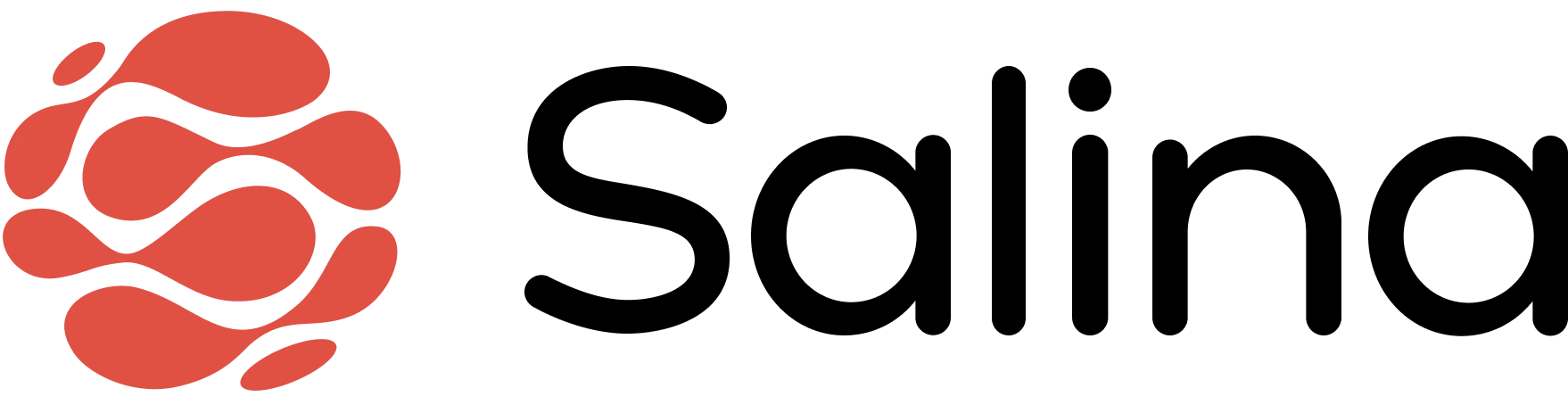Table of Contents
- Add Agents
- Using Agents
Agent Tab
Quickly add your agents into the chatroom, Agents can be used dynamically in any situation you would need them in.
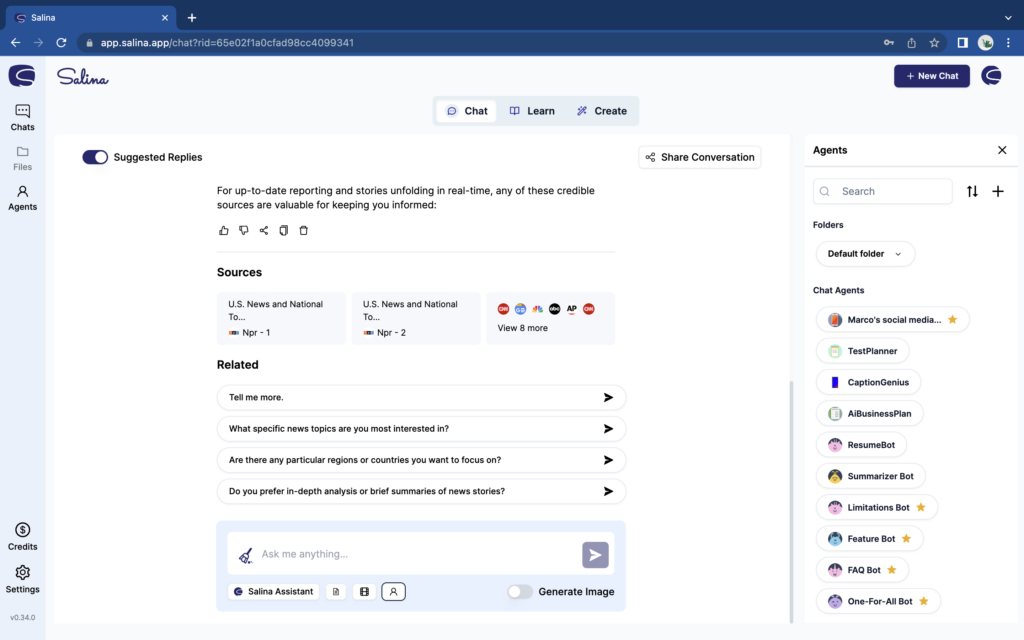
Quick Agent Tab
Add Your Agents
Salina comes equipped with tools for you to optimize your web interactions.
- Calling Your Agent
Calling Agents
Call on your agents at any time with the quick access agent tab.
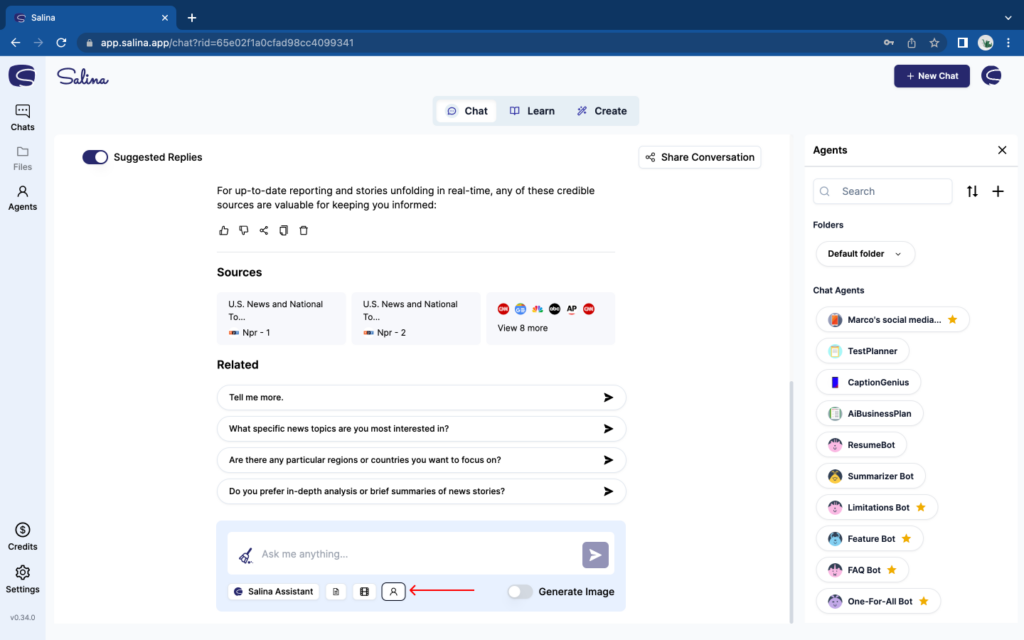
Agent Quick Access
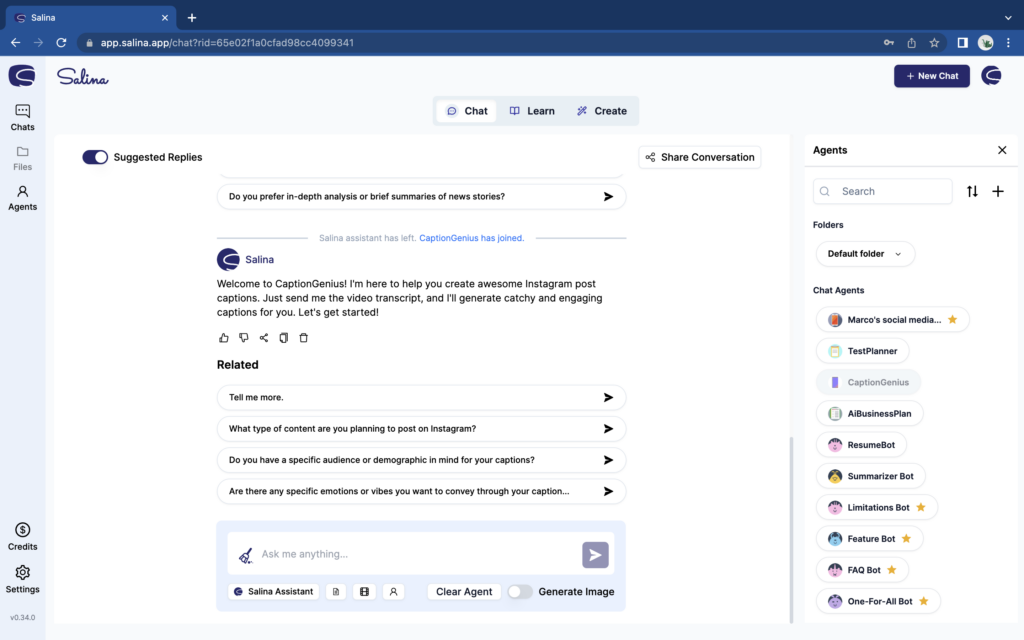
Agent in Chatroom
- Select the Agent Icon in the query box
- The agent list will appear on the right
- Browse and select your desired agents
- Agent will automatically be called into your chat
Using Your Agents
Agents are extremely versatile, no two agents perform the same function. Learn the basics of Agents interaction below!
- Using Your Agents
- Clearing Your Agents
Use Your Agent
Ask your agent to perform functions you need!
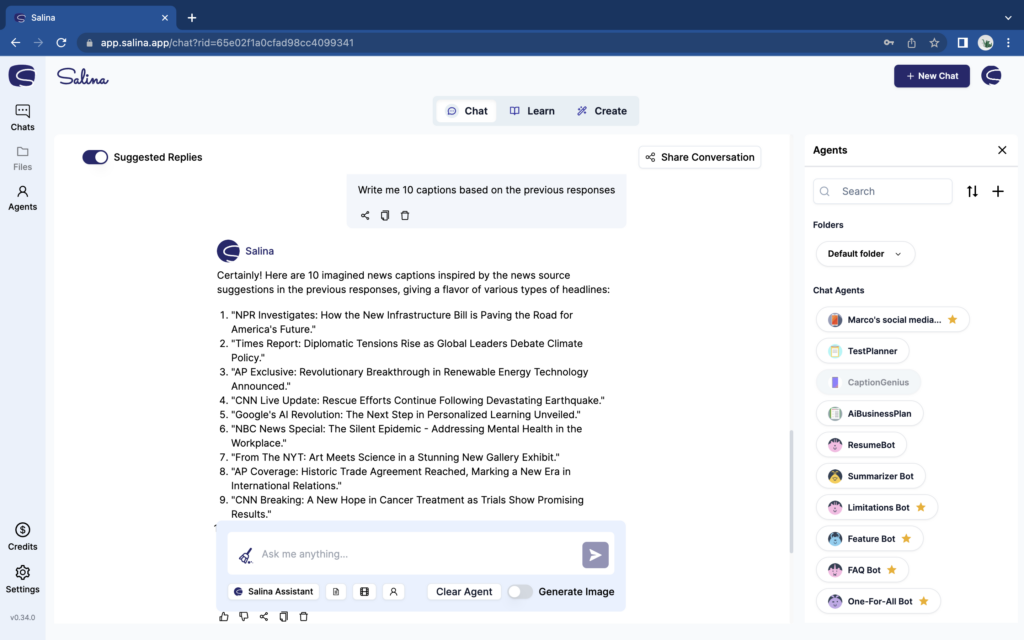
Agent Response
- After calling your agent into the chat
- Prompt your agent with instructions
- Agent will generated a response based on the context of your chat
Clear Your Agent
When you’re done using your agent, quickly stash them away to return back to your chat or add in another agent.
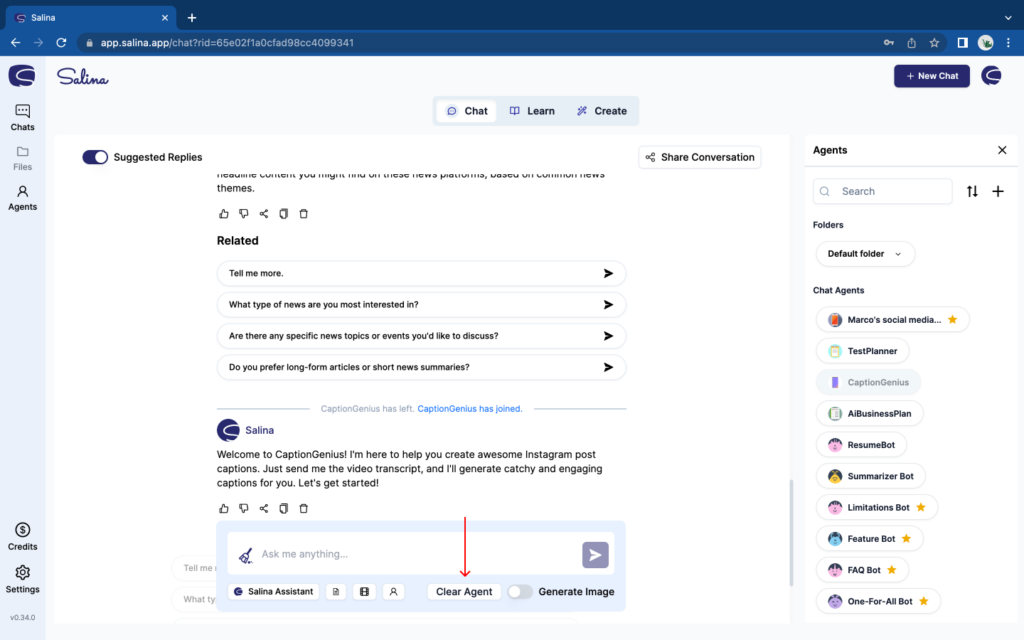
Clear Agent
- Select Clear Agent icon
- Agent will immediately leave the chatroom