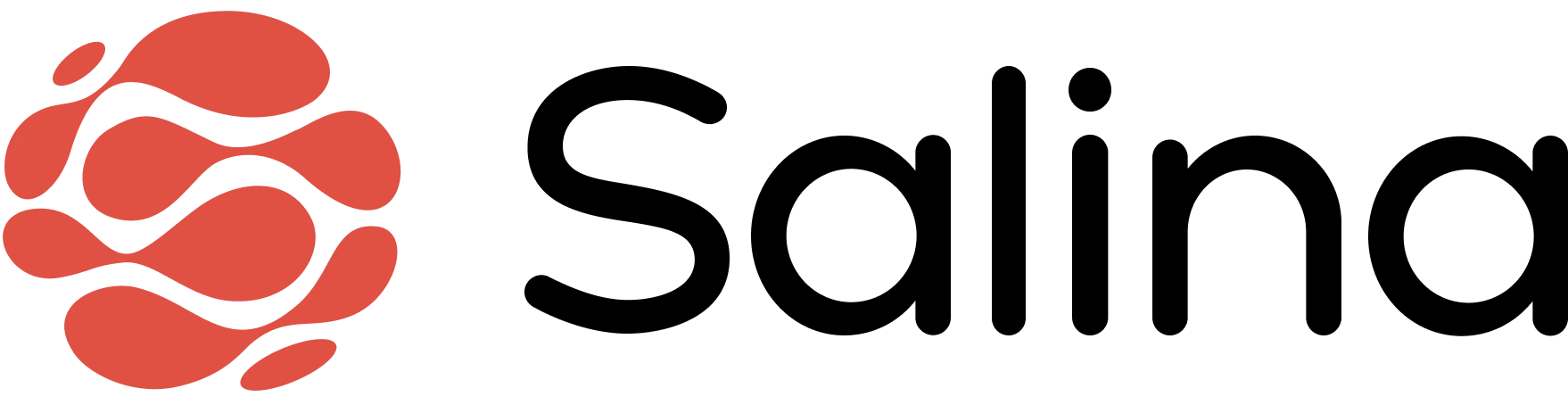Table of Contents
- Account Settings
- Change Username
- Add Profile Pic
Account Settings
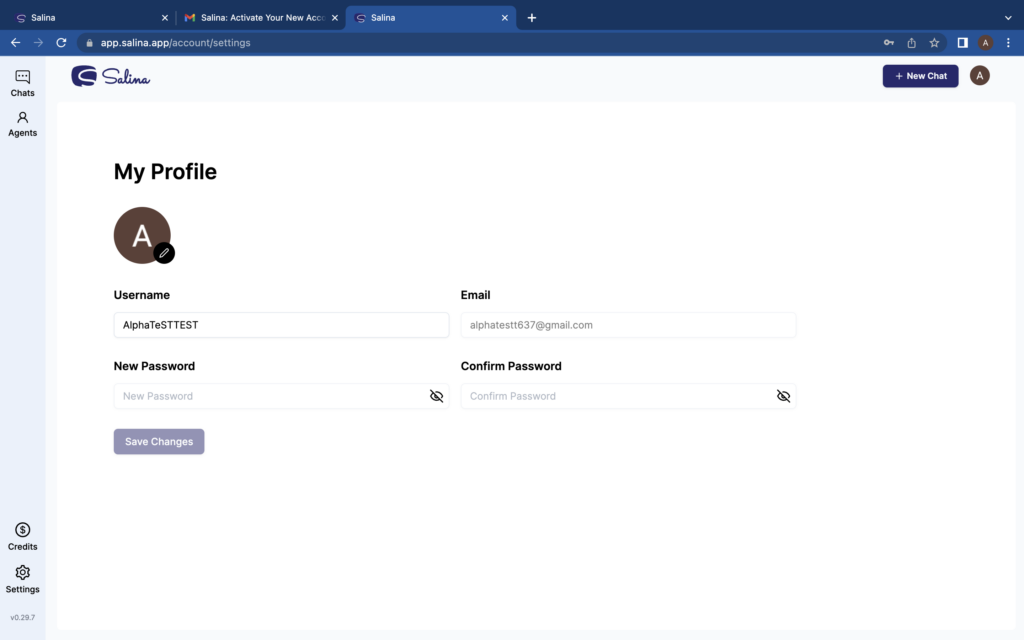
Accounts Settings Screen
Dive into Account Settings to tailor your preferences for a personalized Salina experience.
How to Access Account Settings
To access your account settings, simply follow these steps:
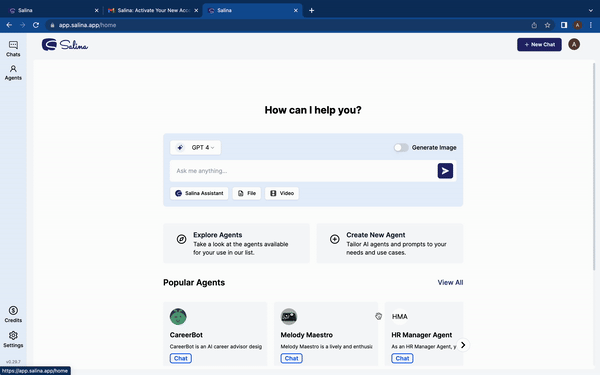
Account Settings Access
- Click on the user profile on the upper right
- Select “Account Settings” from the dropdown list
Change Username
Feeling like a rebrand? Head to Account Settings and swap your username with a fresh one. Show Salina your new identity and personalize your experience further!
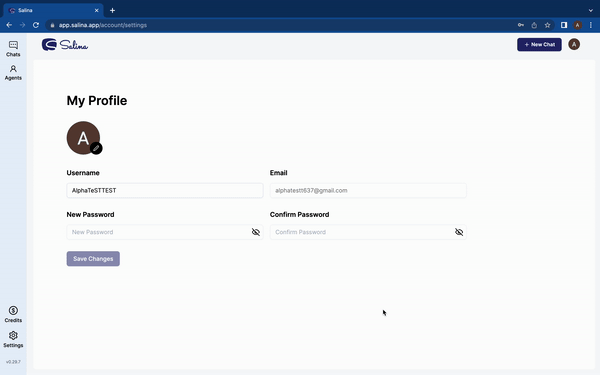
Change Username
- Select username field
- Edit to your desired username
- Save changes
Change Profile Picture
Change your Salina profile pic in a flash under Account Settings. Give your knowledge assistant a fresh look and reflect yourself
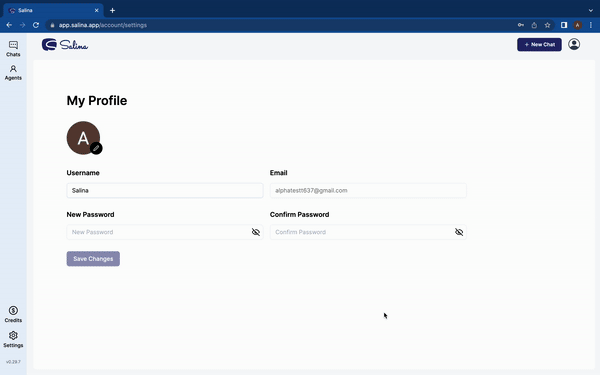
Profile Picture Change
- Click on the user profile on the upper right
- Select “Account Settings” from the dropdown list