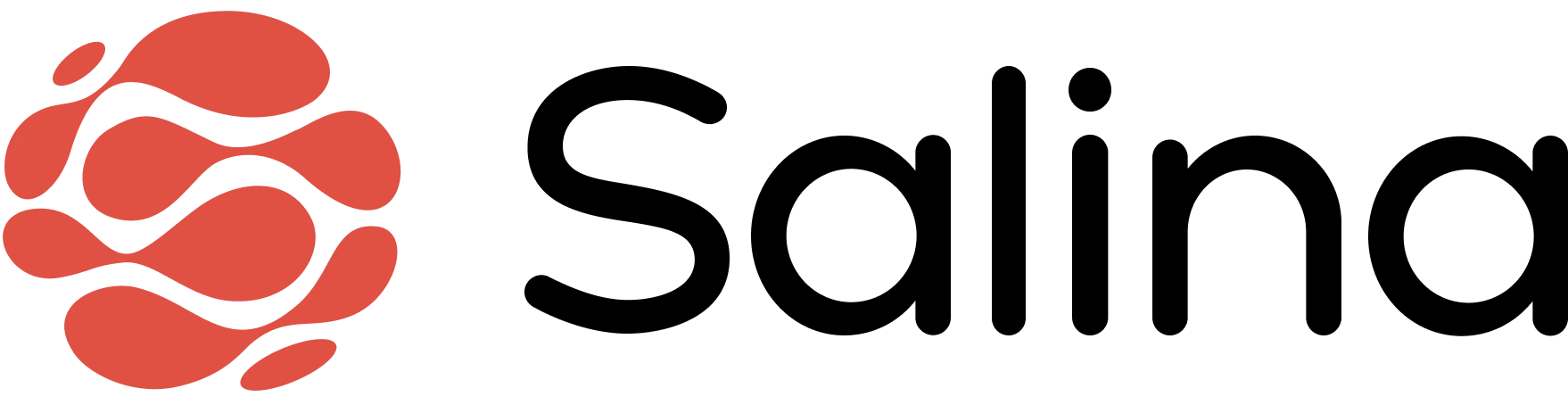In this article
Building a custom Instructbot in Salina is like having your own personal content studio – one that works around the clock transforming your ideas into polished deliverables with just a few clicks. From crafting engaging social media posts to drafting professional emails or analyzing complex data, these Instructbot AI-powered tools help you produce high-quality content in a fraction of the time it would normally take.
Your Guide to Building a Custom Instructbot
Create Your Instructbot
- From the Agents section, click the Create Agent button at the top left
- Select the Instructbot option (your content creation specialist)
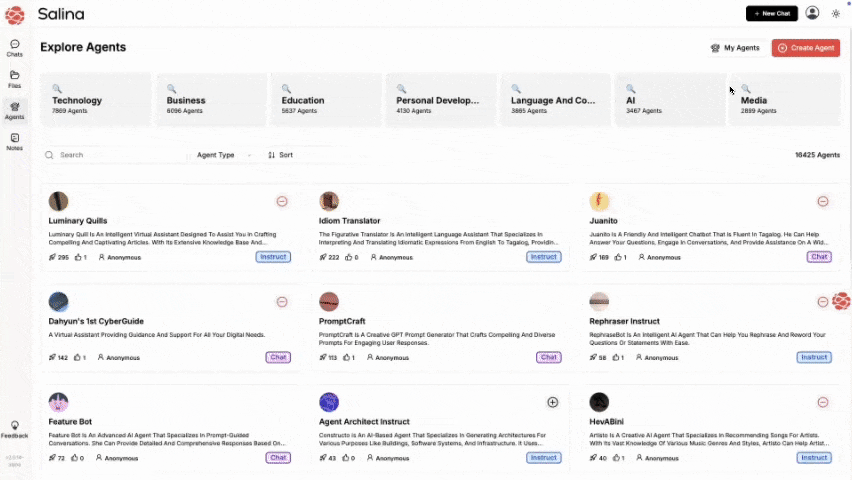
Define Your Instructbot’s Core Purpose
- Define the role (e.g., “You are an expert copywriter specializing in SaaS marketing…”)
- Enter your full prompt with detailed instructions about content style, tone, and format
- Be as specific as possible about what makes great output in your context
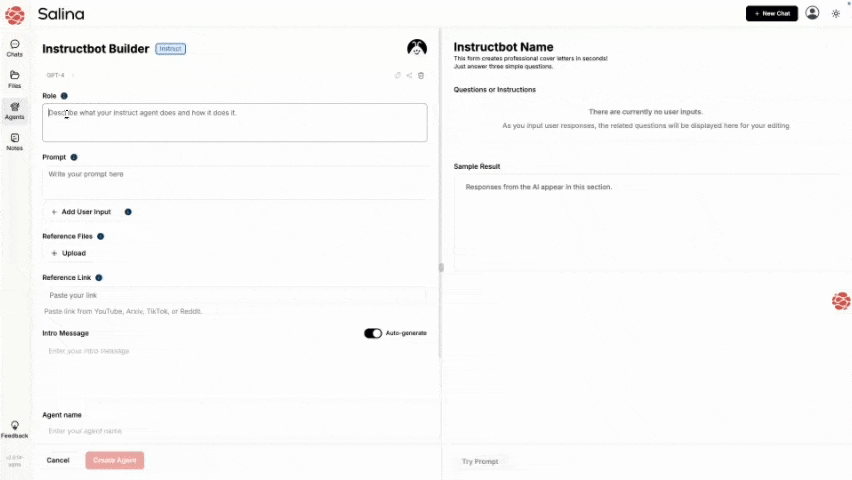
Configure Input Fields
- Create at least one user input field (these are mandatory for generating output)
- Choose from three field types:
- Answer Field: For free-form text (e.g., target audience, keywords, product features)
- Multiple Choice: For pre-determined options that guide the output
- File Upload: For document references (PDF, TXT) that provide context
- Name each field clearly and add sample text to guide users
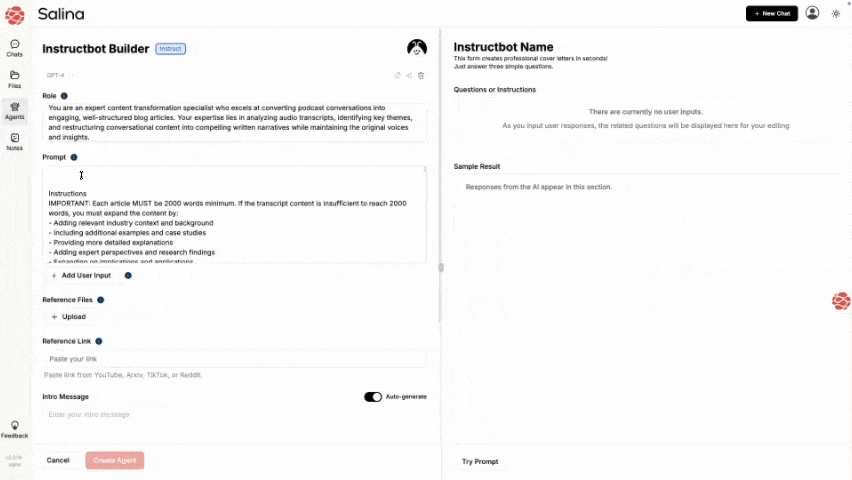
Upload Reference Materials
- Click on the Reference Files section
- Upload documents that will serve as your Instructbot’s knowledge base
- These could include brand guidelines, specialized information, or examples of ideal outputs
- Think of this as giving your AI a crash course in your specific domain!

Personalize Your Instructbot’s Identity
- Choose to auto-generate or customize:
- Intro Message: What users see when they’re about to use your Instructbot
- Agent Name: Something that reflects its content creation specialty
- Agent Description: A brief summary of what outputs this instructbot produces

Finalize Your Creation
- Review all settings to ensure they match your content creation needs
- Click Create Agent to activate your digital content producer
- Access your Agents from the Left Navigation Bar. (Organize it into a folder or keep it in the main section of your agent page)

Tips and Best Practices
- Be ultra-specific about your desired output format – structure, length, style, with example output
- Create input fields that collect all the critical information needed for quality content
- Upload reference materials that showcase your brand voice or contain specialized knowledge
- Start with simpler content types before advancing to more complex outputs
Troubleshooting
Problem: My Instructbot is creating content that’s missing key components Solution: Review your input fields – you likely need to add parameters that collect all necessary information. Also, make your prompt instructions more explicit about required content elements.
Problem: The outputs don’t follow our brand voice or style Solution: Upload brand guidelines as reference materials and include specific examples of ideal content in your prompt instructions. Be explicit about tone, vocabulary, and formatting preferences.
Problem: My Instructbot is generating content that’s too generic Solution: Provide more specific reference materials and revise your prompt to emphasize uniqueness. Add instructions that discourage generic approaches and reward creativity within your guidelines.
Conclusion
Congratulations! You’ve successfully built a custom Instructbot that’s ready to create content tailored to your specific needs. Your digital content producer is now standing by to transform simple inputs into polished outputs.
Remember, you can always refine your Instructbot as you learn what parameters and instructions yield the best results for your unique requirements.